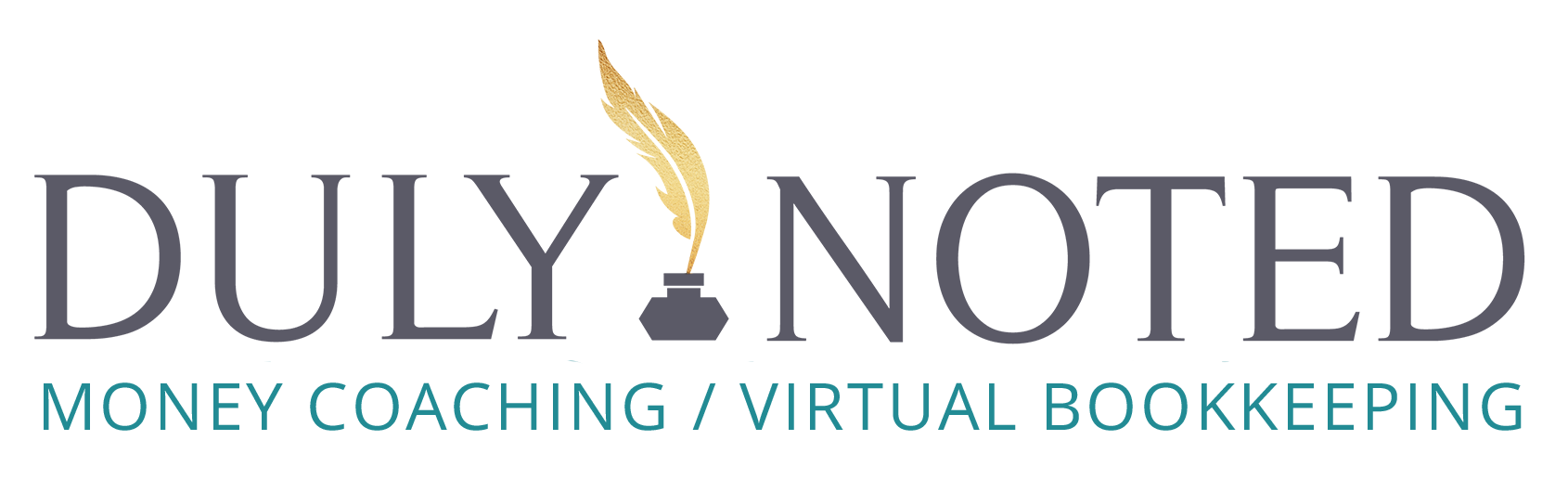3 Easy Steps to Organizing Your Business Receipts More Efficiently
Hello fabulous Ladypreneurs! I hope everyone had a great weekend and is back getting their hustle on.
After posting my most recent Bookkeeping Tip, I received a few messages with questions about organizing receipts. I figured it would be helpful to do a deep dive to better help some of you looking to keep accurate records for your business.
First rule of receipts is, the IRS requires you to keep for up to six years…..yep….you read that right. Although we are now living in a more “digital” society and you’d think that bank or credit card statements would suffice as records, they do not. The IRS needs itemized proof of expenses, each one. The thing about paper receipts, is that the ink fades over time, so the next best thing to ensure you are adhering to IRS rules (and to make your life simpler) is to have digital copies on file.
Here are 3 easy steps to get you going….
First step: Choose a storage app that you find easy to use. I like Google Drive or Dropbox since both are free (I like to save money when possible). If you don’t mind spending the extra $$ you can sign up for receipt management systems like, Expensify or Shoeboxed.
Second step: Once you’ve signed up for your free Dropbox or Google Drive account, you will want to create folders & sub folders. I like to make a master folder and then create sub folders like this…
For Example: Your Company’s Name - 2020 – Receipts – Month
This may seem like over kill, but trust me, the MORE organized, the better! You want to be able to find them quickly if need be. Make sure to keep a consistent naming scheme for the folders. If the expense pertains to a specific client, you can write their name on the receipt before uploading which will also help to categorize properly.
Third Step: You will need to upload them to your preferred storage app. You can either scan them using your all-in-one, or take a picture of them using your cell phone (which is my favorite method). You will need to download the app to your phone first and then you can navigate to the proper sub-folder for upload. Easy peasy!
If you are using Quickbooks online, you are also able to upload pictures of receipts directly from your mobile phone to the QBO app and attach them to invoices / statements in the software. Having two sources for saving them is also a good habit to get into.
Not SO bad, right?